Naturally, as a photographer, I love to take photos of everything. Selfies with friends, food, my cats, the skyline, you name it. Carrying my camera around with me everywhere I go is such a hassle, and let’s face it, the convenience of an iPhone is unmatchable. iPhone’s usually do the trick and provide some quality photos as long as you know how to use them properly. Today I am going over a few tips to help you get professional looking photos with your iPhone!
1. Natural & Diffused light
The first and probably most important key is the lighting. Natural and diffused lighting is THE BEST. You do not want your subject to be directly in the sunlight, but you want it in a well lit area. NO FLASH, please! Even if you feel it is not bright enough, zero flash will look better and you can brighten the photo up with an editing program later (tip 5).
2. Light source & Natural reflectors
You need a well lit room, but you also need to consider where the light is coming from. You will want to position yourself between the natural light and your subject to get the most visually appealing photo. If your light source is coming from the side or from behind the subject you can use an object as a reflector to help lighten up the subject. A white board, sheet, or even a pillow can help reflect the sunlight back onto your subject so that it is not too dark.
3. Metering & focal point
Your iPhone will automatically focus on wherever you touch on the screen. A yellow box will appear around the focal point and the iPhone will automatically meter and adjust the light settings. To the right of the yellow box there is a line which you can slide your finger up and down to adjust the lighting even more.
4. Rule of thirds
Use the Rule of Thirds method to frame and select your focal point. If you had a tic-tac-to board on your image, the focal points should be at any of the four corners where these lines intersect. The object should not be right in the center or too far off the side of the photo. You can have the gridlines appear when taking your photos to help you with this. (Go to your iPhone settings, then to the camera selection. The second option down is where you can turn the grid on.)
5. Editing program
There are so many different editing tools out there that you can use. Some people just like it keep it simple and edit through the Instagram app or just under the iPhone photo settings. I like to use my Lightroom app, (which is free, YAY!) where I have saved presets and I can create consistent content for my social media accounts. I will be sharing some of my presets very soon with you all! If you want to be one of the first to be notified and to receive 20% off the presets, click here! Below is a quick edit from my “Everyday Preset” collection.
Everyday Presets
Create brighter and more vibrant photos with these mobile presets!